As an internal office software designed for enterprises, Transense OM features a highly flexible system which enables enterprises to define their specific system structure and workflow as needed. Next we’ll give you introductions on some necessary basic settings prior to the formal use of Transense OM System. The standardized basic setting order of the system is as follows:
1 Setting of enterprise organization structure
Follow these steps: OM>>Setting>>Org Structure>>Organization, and then you can begin your settings
Click  to add a new enterprise /organization/institution:
to add a new enterprise /organization/institution:
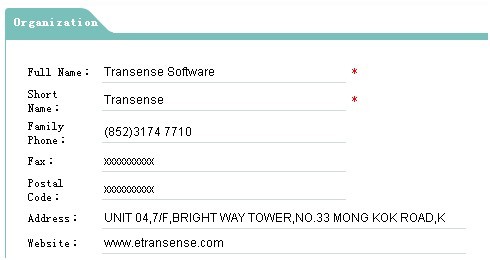
Fill in relevant information and save, then the creation of new enterprise /organization/institution is completed.
2 Department Setting
Enter Department page in this way: OM>>Setting>>Org Structure>>Department, then you can begin your settings there. Since department is subordinate to an enterprise /organization/institution,before beginning this step, you must make sure an enterprise /organization/institution has been created.
Click  to create a new superior department:
to create a new superior department:

Fill in relevant information and save, then the creation is completed. Next it comes to the creation of a branch department:
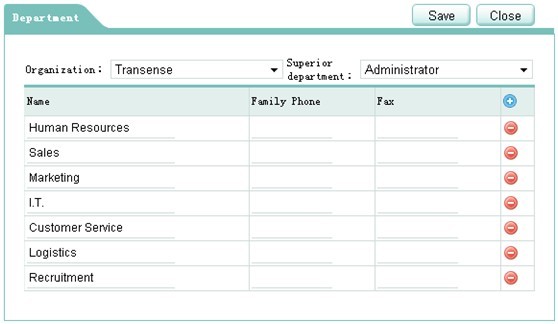
Fill in necessary information and save, then the creation of a branch department is over.
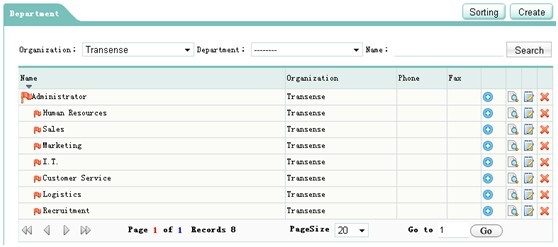
3 Position setting
Enter OM>>Setting>>Org Structure>>Position to begin the setting of enterprise positions. Similarly, position is subordinate to the department, so a department must have been created before you begin this step.
Click  to create a new position:
to create a new position:
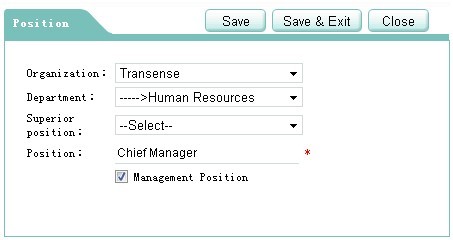
Select Organization, Department and Management Position(a position with administration privilege),fill in relevant information and save,then the creation of position is completed. Repeat this procedure many times to create all relevant positions of the enterprise.
4 Creation and Settings of Employees
Enter OM>>Setting>>Org Structure>>Employee, where you can begin to add employees and make settings. Similarly, employees are subordinate to position and department, so a department and a position must have been created before you begin this step. Click  to create new employees:
to create new employees:
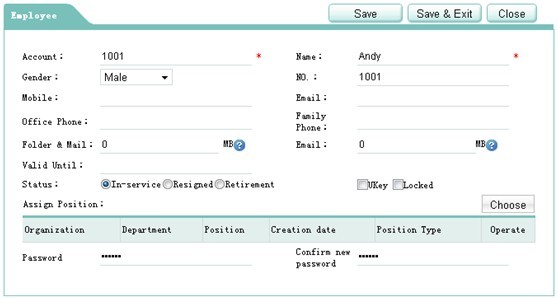
Fill in necessary information of employees,and then click  to choose positions for them:
to choose positions for them:
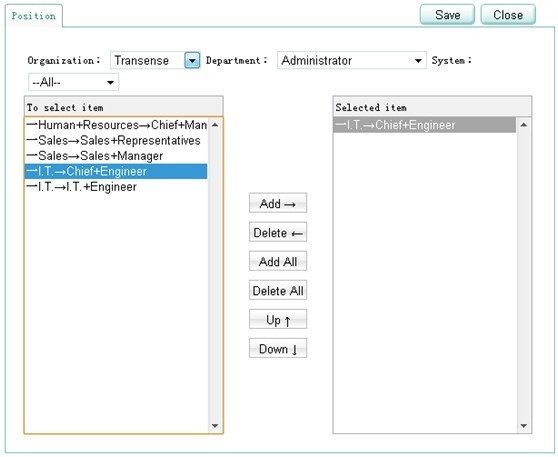
Select organization and department, and select positions in the list, then save. So the selection of position and creation of employees have been completed. Repeat this procedure many times to complete the addition of all employees of the enterprise.
5 Authorization Settings Roles
After the four steps above, you have completed the construction of a basic framework in the system based on specific needs of enterprises. However, apart from management personnel, there are ordinary personnel in enterprises whose duties and authorities are different from those management personnel. How can the difference be displayed in OM System? One of the dominant features of Transense OM is that it enables enterprises to set different usage permissions to system for different employees. Based on this, users need to create roles and give them corresponding permissions.
First, Create a new role You can classify ordinary employees of the enterprise into one role, and management employees into another role, then you can respectively authorize them. For example: ordinary employee and management employee.
Enter the Role page in this way, OM>>Setting>>App Setting>>Role, where you can begin to create a new role. Click  in the page:
in the page:
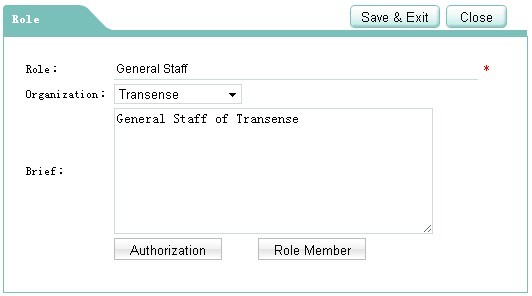
Fill in relevant information and click 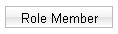 to add role members:
to add role members:
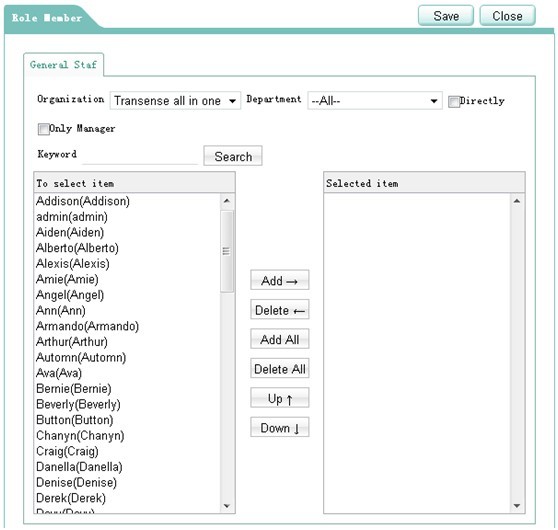
Complete the selection and save,in this way a new role has been created. The role contains role members you have just selected from the system:
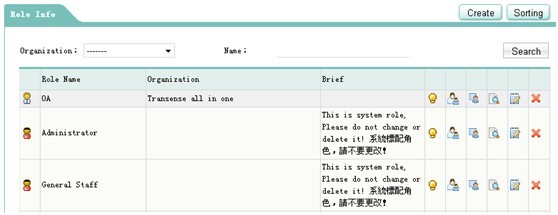
Next, click  to authorize the roles :
to authorize the roles :
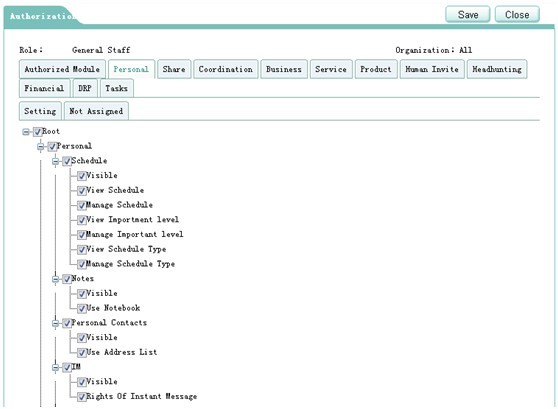
In the authorization page, you can make specific use-permission settings on all functions, even on buttons. After this, members subordinate to a certain role will share the use permission you have made just now.
If you’d like to set a specific use-permission for a certain person of the system, you can create a new role which merely contains that person, then set use-permission for him.
6 Completion
With five steps above, you have got ready for the formal use of Transense OM. Even though OM is free, it can still provide a highly-efficient online operation platform for enterprises, without causing additional costs.